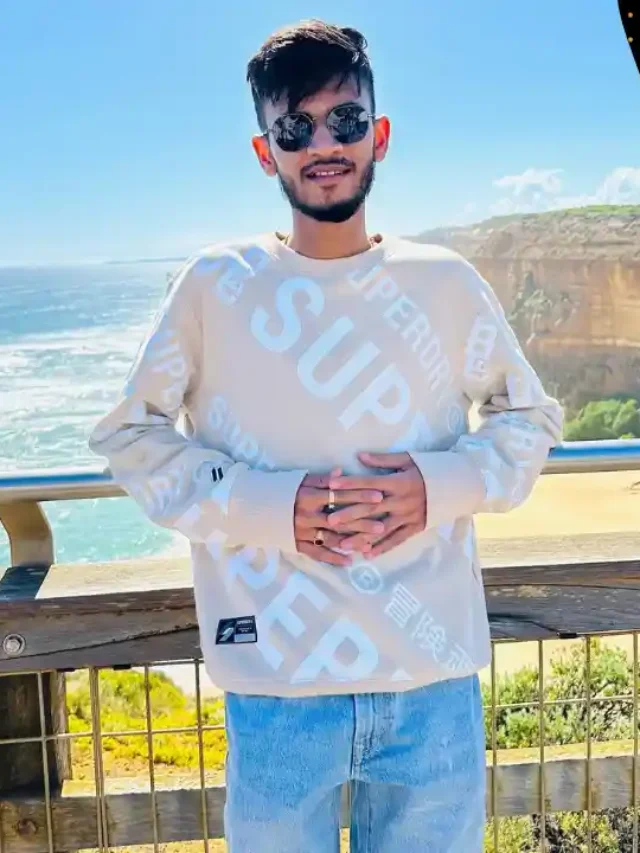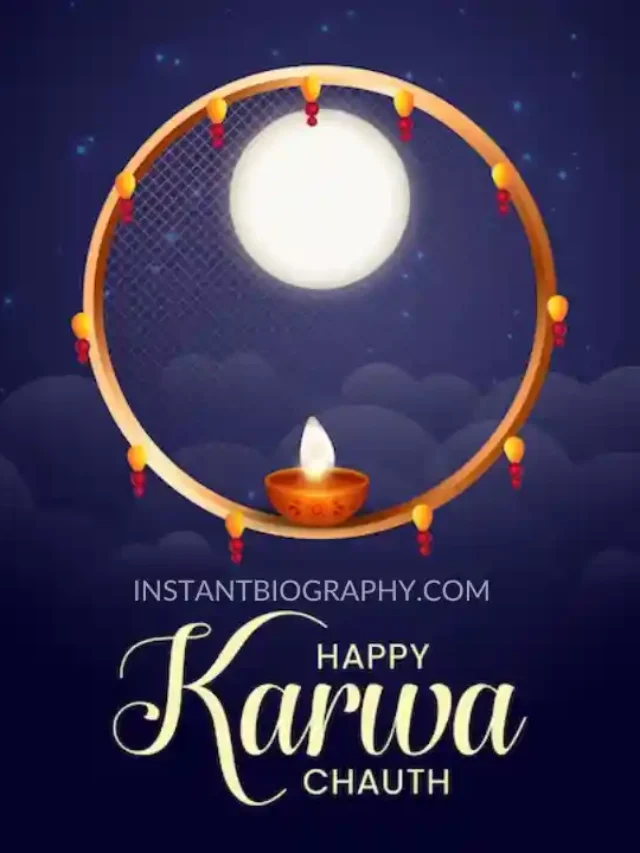Introduction
Adobe Premiere Pro is a powerhouse in video editing, renowned for its robust features and flexibility. But what truly sets it apart is its ability to enhance its functionality with various plugins, transitions, and add-ons. Whether you’re a seasoned editor or a beginner, these tools can significantly elevate your editing game, making your projects more dynamic and professional.
Adobe Premiere Pro is a leading video editing software used by professionals and enthusiasts alike. Known for its versatile and powerful features, it allows users to edit videos with precision and creativity. With its intuitive interface, robust tools, and seamless integration with other Adobe products, Premiere Pro makes video editing efficient and accessible. Whether you’re crafting a short film, a marketing video, or a YouTube vlog, Premiere Pro provides the capabilities you need to bring your vision to life.
What is Premiere Pro
Premiere Pro is Adobe’s flagship video editing software, used by professionals across various industries, from film to digital marketing. Launched in 1991, it has evolved significantly, incorporating advanced features like multi-cam editing, 3D editing, and VR editing capabilities. It is a user-friendly interface and powerful editing tools have made it a favourite among editors worldwide.
Why Use Premiere Pro Plugins
Plugins are additional software components that add specific capabilities to your main program. For Premiere Pro, plugins can significantly enhance your editing experience by providing specialized functions that the base software might lack. They save time by automating complex tasks and can help you achieve effects and transitions that would be difficult to create from scratch.
Top Premiere Pro Plugins
Plugin 1: Red Giant Universe
Red Giant Universe offers a vast library of effects and transitions. It’s perfect for creating visually stunning videos with minimal effort.
Plugin 2: Motion Array
Motion Array provides a comprehensive suite of tools, including templates, transitions, and effects, making it a one-stop shop for editors.
Plugin 3: FilmImpact
FilmImpact is known for its high-quality transitions and effects, which can add a professional touch to any project.
Plugin 4: Boris FX
Boris FX offers advanced visual effects and editing tools, perfect for high-end production needs.
How to Install Premiere Pro Plugins
Installing plugins in Premiere Pro is straightforward. Here’s a quick guide:
- Download the plugin from the provider’s website.
- Extract the files if they are compressed.
- Open Premiere Pro and navigate to the ‘Effects’ panel.
- Click on ‘Install’ and select the downloaded plugin file.
- Restart Premiere Pro to activate the plugin.
Ensure your Premiere Pro is up-to-date and compatible with the plugin version for a smooth installation.
Enhancing Videos with Premiere Pro Transitions
Transitions are essential in video editing to ensure a smooth flow between shots. They can set the tone and pace of your video, making the content more engaging.
Best Premiere Pro Transitions
Transition 1: Cross Dissolve
Cross Dissolve is a classic transition that smoothly blends two shots, perfect for creating a seamless flow.
Transition 2: Luma Fade
Luma Fade uses the luminance of the images to create a transition, offering a sophisticated visual effect.
Transition 3: Glitch
The Glitch transition adds a digital error effect, ideal for tech-themed videos.
Transition 4: Zoom
Zoom transitions create dynamic motion, making your videos more energetic.
How to Apply Transitions in Premiere Pro
Applying transitions in Premiere Pro is easy:
- Select the two clips you want to transition between.
- Go to the ‘Effects’ panel and choose your desired transition.
- Drag the transition onto the cut between the two clips.
- Adjust the duration and settings in the ‘Effect Controls’ panel.
Experiment with different transitions to find the best fit for your project.
Premiere Pro Add-Ons You Can’t-MissCan’t
Add-On 1: Essential Graphics
Essential Graphics allows you to create and customise titles, lower thirds, and other graphic elements directly within Premiere Pro.
Add-On 2: Lumetri Color
Lumetri Color provides advanced colour correction and grading tools, enabling you to enhance the visual quality of your videos.
Add-On 3: Warp Stabilizer
Warp Stabilizer helps to smooth out shaky footage, giving your videos a professional look.
Maximising Your Workflow with Premiere Pro Effects Plugins
Effects plugins can significantly enhance your workflow by offering ready-made solutions for complex visual effects.
Why Use Effects Plugins
Effects plugins save time and provide high-quality results that might be difficult to achieve manually. They offer a variety of presets and customizable options to suit different projects.
Popular Effects Plugins
Magic Bullet Looks: Perfect for colour correction and film looks.
Neat Video: Excellent for noise reduction.
Optical Flares: Great for adding realistic lens flares.
How to Choose the Right Plugins and Add-Ons
Choosing the right plugins and add-ons for Premiere Pro can significantly enhance your editing workflow and the quality of your projects. Here’s a guide to help you make informed decisions:
Assess Your Project Requirements
First and foremost, identify the specific needs of your project. Ask yourself the following questions:
- What kind of effects or transitions do I need?
- Do I require advanced colour grading tools?
- Am I looking for plugins that improve my workflow efficiency?
Understanding your project’s requirements will help narrow down the options.
Compatibility with Premiere Pro
Ensure that the plugins and add-ons you are considering are compatible with your version of Premiere Pro. Compatibility issues can cause crashes or poor performance. Check the plugin developer’s website for compatibility information and user reviews.
User Reviews and Testimonials
Before committing to a plugin, read reviews and testimonials from other users. Look for feedback on:
- Ease of use
- Performance and reliability
- Customer support
Reviews can provide insights into potential issues and the overall quality of the plugin.
Trial Versions
Many plugin developers offer trial versions. Take advantage of these trials to test the plugin’s functionality and performance within your editing setup. This can prevent investing in a plugin that doesn’t meet your needs.
Budget Considerations
Plugins and add-ons can range from free to quite expensive. Determine your budget and consider whether the investment is justified by the plugin’s features and the value it adds to your projects. Sometimes, free or cheaper alternatives can offer similar benefits.
Update and Support Policies
Choose plugins from developers who provide regular updates and good customer support. Regular updates ensure that the plugin stays compatible with new versions of Premiere Pro and that any bugs or issues are promptly addressed.
Community and Resources
Look for plugins with a strong community or a wealth of resources such as tutorials, forums, and documentation. This can be incredibly helpful if you encounter any issues or want to learn how to make the most of the plugin’s features.
Popularity and Reputation
Plugins widely used and recommended by the editing community are generally reliable and high-quality. Well-established plugins with a strong reputation are usually a safer bet.
Troubleshooting Common Issues
Sometimes, plugins can cause issues in Premiere Pro. Here’s how to troubleshoot:
Plugin Conflicts
If you experience crashes, turn off all plugins and re-enable them individually to identify the culprit.
Performance Issues
Ensure your system meets the minimum requirements for the plugin and Premiere Pro. Close other applications to free up resources.
User Tips for Seamless Editing
Organizing Your Workspace
A well-organized workspace can boost your productivity. Customize your panels and save your layout preferences.
Utilizing Keyboard Shortcuts
Keyboard shortcuts can save time and streamline your editing process. Learn and customize shortcuts for the actions you use most frequently.
Staying Updated with Premiere Pro
Adobe regularly updates Premiere Pro, adding new features and improvements. Keep your software up-to-date to take advantage of these enhancements and to ensure compatibility with new plugins.
Conclusion
Premiere Pro is a potent tool; with the right plugins, transitions, and add-ons, you can unlock its full potential. From enhancing your workflow to adding stunning visual effects, these tools are essential for any video editor looking to create professional-quality content.